Setting up the Lisa Remote Controller Desktop App
Before you begin, ensure that both your computer and device are connected to the same network, such as a shared router or hotspot. Also, it is important to allow the app through your firewall.
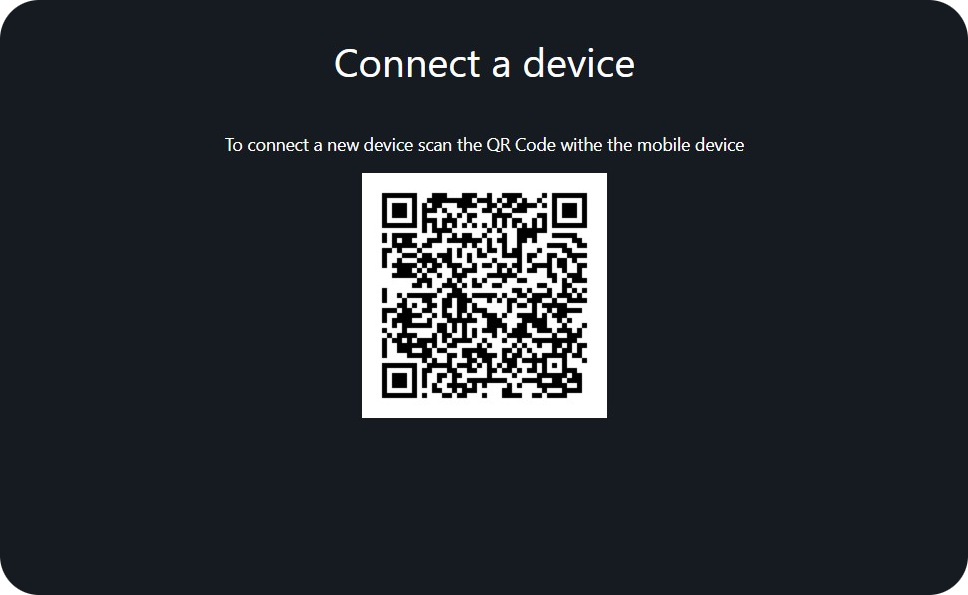
Before you begin, ensure that both your computer and device are connected to the same network, such as a shared router or hotspot. Also, it is important to allow the app through your firewall.
When prompted, allow the app through your firewall. Failure to do so may result in the app not functioning properly. You can choose to allow access only for private networks. Additionally, on the first screen, you will find a few recommendations to ensure that the app works correctly.
On this screen, select the appropriate network card. If you are unsure which one to choose, select the first one. If you select the wrong one, you can change it by reloading the app. The selected IP address will be used to generate the QRCode. If the mobile app cannot find the server, try changing the network card reloading the app.
On this screen, you will see the QRCode that you can scan with the mobile app or the desktop app. Scanning the QRCode with the mobile app will redirect you to the RCLisa web app. If the website does not work, there may be several reasons:
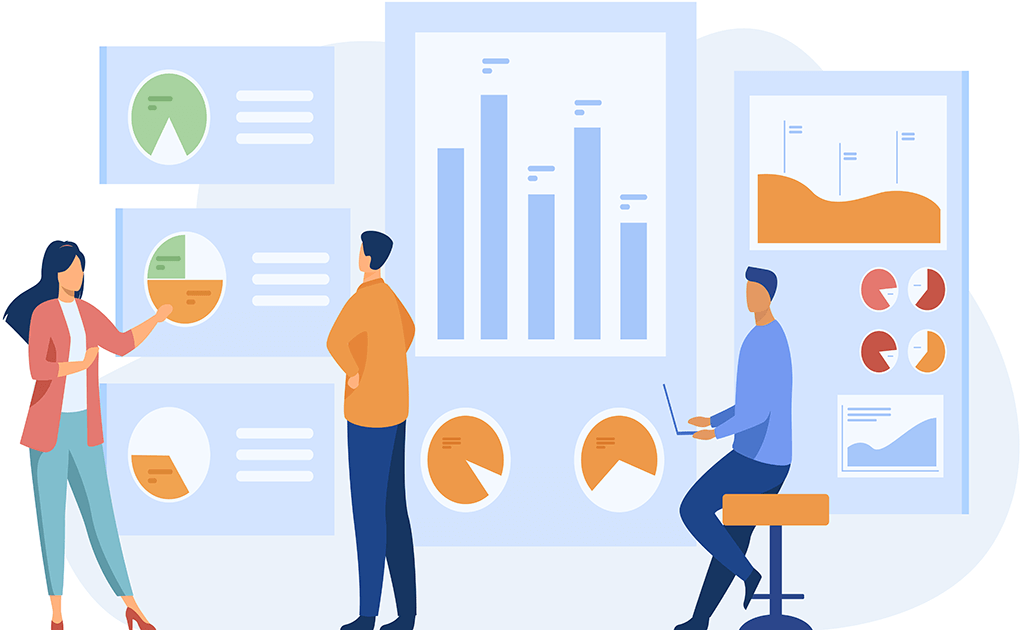
Introducing a mobile controller with three unique modes:
Check out the features of the Lisa Remote Controller Desktop App.
Remot device control. This feature allows for greater flexibility and convenience when using the device.
secure connection to ensure that data transmitted between the computer and device is protected.
Simple and intuitive interface that makes it easy to navigate and control your device remotely
Want to control your computer remotely from anywhere?
Download Lisa Remote Controller Desktop App today and enjoy seamless control over your computer from your mobile device.
Hi, I'm mtttia a computer science student and developer. I have created this innovative app. With a passion for problem-solving and a dedication to delivering high-quality products, I'm excited to continue exploring the possibilities of softwaredevelopment.
Magnam dolores commodi suscipit. Necessitatibus eius consequatur ex aliquid fuga eum quidem. Sit sint consectetur velit. Quisquam quos quisquam cupiditate. Et nemo qui impedit suscipit alias ea. Quia fugiat sit in iste officiis commodi quidem hic quas.
You can use any mobile device with a camera to scan the QR code and connect to the local server, as long as it is connected to the same network as your PC.
No, you do not need to install any additional software on your mobile device. You only need to scan the QR code generated by the PC application and connect to the local server.
No, you can controll computer just with one device for time
Yes, Lisa Remote Controller is designed with security in mind. It only allows connections from devices on the same network, and it uses standard HTTP and WebSocket protocols for communication.
Lisa Remote Controller is compatible with Windows, macOS, and Linux operating systems.